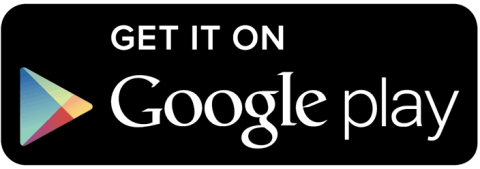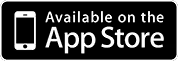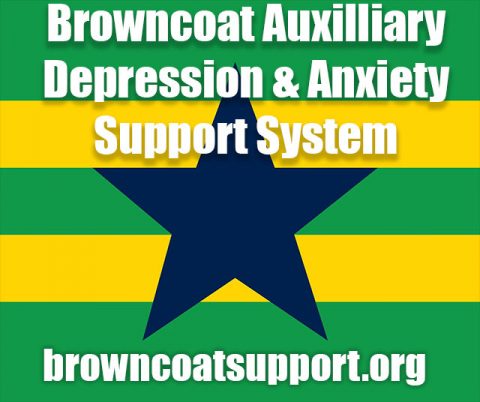Do you find yourself wanting or needing a multimedia solution for your entertainment setup but are overwhelmed by all the choices that are currently out there?
Do the many solutions just not quite fit your needs… or do you already have an Android Kodi box and find its performance less than ideal?
I’m MrVestek, and I’m not only the DJ for MrVestek’s Outpost here on SCIFI.radio, I know a thing or two about building things. I have the perfect solution… why not just create your own?
It’s a lot easier than you would think, all we need are a few simple things:
- A Raspberry Pi 3 or above
- A USB Power Cable capable of 3amps or more of output
- A MicroSD card
- A keyboard and mouse for initial setup
- A HDMI Cable
- A TV to connect it to
Or conveniently enough you can click this link to get pretty much everything that’s required.
What Does It Do?
So what are some of the things you can do with a Kodi Box I hear you ask? It’s actually pretty amazing, you can pretty much do whatever you like!
In the tutorial below we cover how to:
- Download and install your own local TV stations
- Add your home media including music, films and TV to Kodi
- Add and listen to SCIFI.radio through your Pi (this step is mandatory folks!)
- Add your own media directly to the Pi via your home network.
So … it sounds complicated, right? Not at all! This tutorial is designed for people who are at the beginner level.
How To Build It
I started this tutorial series thinking to myself “I have this really cool device but I have no idea what to do with it… and I’m sure there are plenty of people out there in my situation too!” I do my best to avoid jargon, not to get too technical and to provide simple and easy steps for you to follow. Basically, if your grandmother can’t follow this tutorial then I have failed in my task!
If you’re reading this on the desktop, by the way, be sure to pause the SCIFI.radio stream using the handy controller at the upper right. Dueling sound tracks is a lot less fun than it sounds like. Trust me on that one.
Control It Using Your Phone
Before I sign off here’s something that wasn’t covered in the tutorial but may come in quite handy. You can actually set up your iOS or Android device as a remote control for Kodi.
If you don’t happen to have a compact keyboard and mouse lying around this is the perfect solutution as you’re likely one of the many people nowadays that carry a smartphone in their pocket! Of course, you could use your iPad or Android tablet as well. Here are the steps:
- First, let’s make sure that your phone is connected to your WiFi network. Once your phone is on the same network flip over to the Kodi channel on your TV. Start by selecting the settings cogwheel and scroll down to the “Settings / Services” option.
- Once in here scroll down to the control option and then enable “Allow remote control via HTTP”. You’ll want to make a note of the port number and username at this point. You’ll need it in a moment. You can select your own password or chose to leave it blank (although I would recommend setting it for security reasons).
- Now we’ll want to switch to your smartphone or tablet.
- If it’s Android based you’ll want to download and install the following application:
Official Kodi Remote App (Google Play) - If it’s iOS based (iPhone or iPad) you’ll want to download and install the following application:
Official Kodi Remote App (iOS Appstore)
- If it’s Android based you’ll want to download and install the following application:
- If you have already followed the video tutorial above you should be aware of your Pi’s IP address on your network. You may need it for this step:
- When you load up the application on your device be it Android or iOS you’ll need to select add remote. Once you do this the app will search your local network for Kodi to see if it can find it. If for whatever reason it can’t find it you need to tell it three things: Your Kodi Box’s IP address and the username and password that you set up for the remote control option earlier.
- When you’re done on your smartphone you should see the following screens:

Android

iOS
That’s it! As soon as you plumb that information into your phone app then you’ll have full control of your Kodi box from your smartphone!
If you have any questions about the entire process here please leave us a comment on the article and we’ll help you out.
Good luck building your brand new Kodi Box!